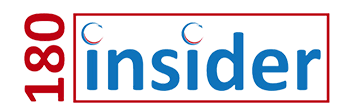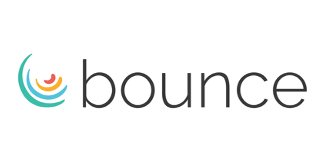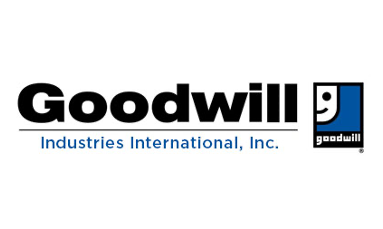Log In to FUSION
SUPPORT: If you are experiencing problems logging into FUSION, managing course enrollments, or navigating course progression, please reach out to our support team by completing the following Support Desk Help Form or calling us directly at 877-978-7246.
SALES: For pricing, proposals, or to inquire about additional licenses, please contact our sales team directly at info@workforce180.com or 917-549-3909.
Need help? Go to our Course FAQs.